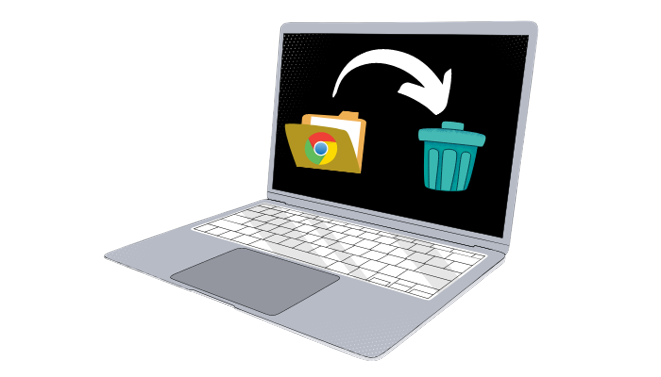Google Chrome is a cross-platform web browser developed by Google. Nowadays Google Chrome is a browser that is used by every person. today we are here to let you know about the best methods how to delete website data in Google Chrome
Chrome is updated by Google regularly with new features but this time chrome is being provided with more sufficient controls over the data that websites store that surely enhances your experience. You can delete your chrome website stored data.
Deleting the data by following our steps might require the latest version of google chrome. It’s not a big issue if your chrome isn’t updated and you don’t know how to update it then read this till the end, we will also tell you the best procedure of updation below. If you want to delete your google chrome website data apparently then you have to follow the steps congruously.
In Google Chrome, Why Is It Important To Delete Website Data?
Well, most of the sites nowadays we are unable to use until we log in to them. We all people log into these sites using our entire data. This data is stored by Google Chrome so that you wouldn’t have to log in every time you use the site but the talking point is about the consumed storage. This stored data consume space in your device and have to be trashed eventually to free up space and to keep your device constantly speed boosted. As to free up space by deleting your google chrome website data the first requirement is the latest version of your google chrome, so we’re today inscription some ways to help you to update your google chrome.
How to Update Google Chrome Easily?
The updating of google chrome is done automatically when your device is connected to WiFi but sometimes it doesn’t update itself. So, you have to update it. Follow these steps for updating.
Step 1. Launch Google Chrome on your PC or laptop.
Step 2. Now click on three dots on the top right corner, a menu will appear.
Step 3. Click on the Settings option, a page will open up. Now on the left pane, you will see more options, click on the About Chrome option.
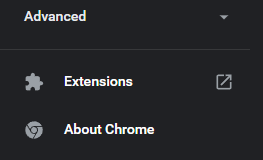
Step 4. If you have any update available it will show you otherwise it will show Chrome is up to date

The steps for how to Delete Website Data in Google Chrome?
On google chrome deleting websites data is easy but quite confusing and time-consuming, but once you learn the procedure of deleting chrome website data it will be no more confusing or difficult, learn how to delete website data in Google Chrome:
Step 1. Launch Google Chrome on your desktop.
Step 2. On the top right corner click on the three dots to open the menu, now head to the browser settings.
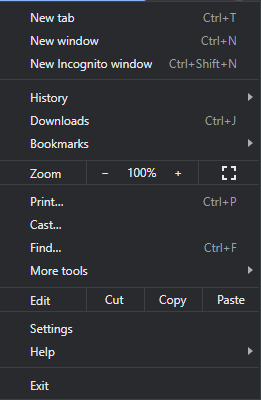
Step 3. After that, on the left pane of your screen, you will see more options.
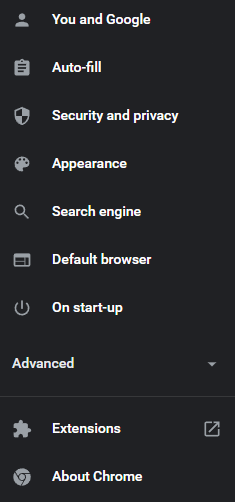
Step 4. Now click on the Security and Privacy option, where you will find Site Settings.
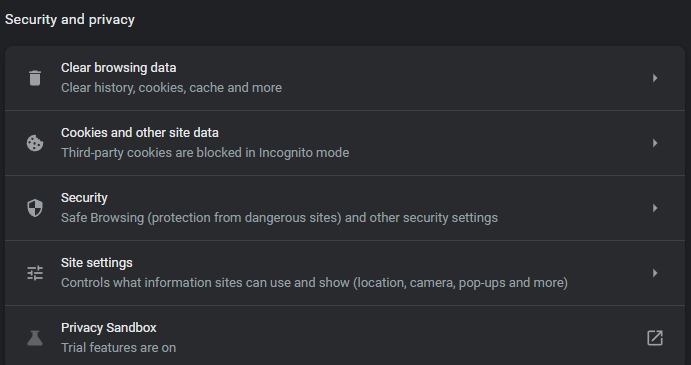
Step 5. On the next page, click on the View permissions and stored across sites a page will open up with all sites.

Step 6. Now click on the Clear all data button to delete all the stored data in Google Chrome.
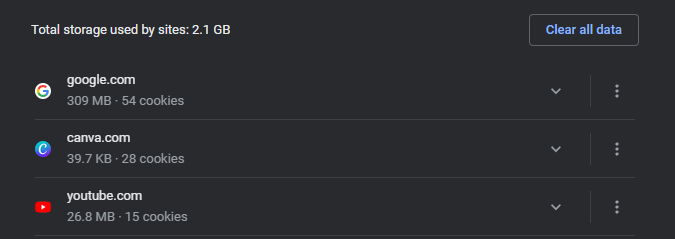
Once the data is being deleted by you all the website login by will log out automatically. If you wish then you would log in again to the same websites.
So this is all, hope this will you help you out with your deleting procedure. We’re really grateful to assist you if this little contribution of ours helps people. If you share your experience by commenting down below in the comment section it will mean a lot to me.
Stay Tuned at Gimmickyard For more Stuff We upload for Clearing your Doubts.