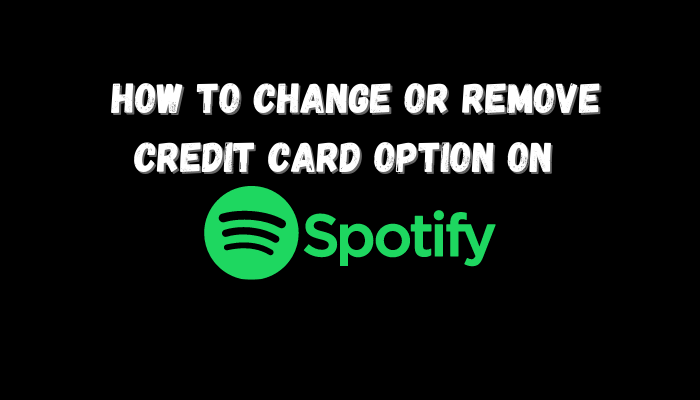Spotify is a well-known music streaming platform with over 350 million+ users worldwide. Many people are having trouble changing their credit card on their Spotify account.
As a result, to address this issue, we’ve brought up complete guidance on How to Change or remove Credit Card option on Spotify
How to Change or remove Credit Card Option on Spotify?
To change the payment method or credit card on Spotify, follow the given steps below:
- Open Spotify.
- Go to the Login page.
- Navigate to Your Plan and choose Payment Method.
- Next to Payment Method, click Update.
- Enter your new Credit card information here.
- If you are unable to add a credit card, you can use other payment methods here.
Why am I unable to update Spotify’s credit card?
There could be a different cause for the credit card or payment method not updating problem. To overcome this matter, you should contact Spotify’s official support.
More information about contacting Spotify support can be found here: SPOTIFY
How to remove a credit card on Spotify?
You can use the following step-by-step guide to remove the credit card from your Spotify account:
- Log in to your Spotify account.
- Go to the account page.
- Find Manage subscription and payment.
- Click on the change payment method or card details.
- You can easily remove your credit card or change your payment method from this page.
How to pay for Spotify without a credit card?
- You can use other payment methods like Debit card, prepaid card etc.
If you are facing some additional issues with your Spotify account, please just leave a comment in the section below, and we’ll do our best to overcome your issue as soon as possible.
Conclusion
We have briefly explained the step-by-step guide to change your payment method on Spotify in this article; you can also discover a lot of other relevant information regarding your payment method in the section above.
FAQs For Change or remove Credit Card Option on Spotify?
How do I remove my credit card from Spotify 2022?
Change Payment Methods
You can use Spotify’s free plan right now. Choose “Manage Subscriptions and Payment” from the drop-down menu. Simply select “Change payment method or card details” from the drop-down menu. You can remove your card details or add other payment methods, such as PayPal, on this page.
How do I change my Spotify credit card on the app?
Tap “View Account” in the top-right corner of the screen after choosing your profile picture. Select the “Your Plan” submenu by scrolling down. Tap “Update” after selecting “Payment.” Change the way you pay.
Why won’t Spotify let me change my credit card?
The best way to solve this issue is to go down to the bottom of this page and click “About.” Then select the “Contact us” form of the list of options. After that, you’ll click on payment details and enter any queries or problems you’re having, and someone from Spotify will be able to assist you through this chat.
Why can’t I edit my payment method on my iPhone?
If you can’t edit your payment information
Update to the most current version of iOS, iPad, or macOS. You can’t remove all payment details if you have subscriptions, an unpaid balance, or share purchases with your Family Sharing group. If you wish to use your Apple ID without a payment method, seek support.
Does Spotify automatically charge you?
Since Spotify automatically charges you at the end of your billing cycle, you won’t be able to pay for your Premium subscription manually. The reason for this is so that your Spotify Premium subscription may remain undisturbed.
Why can’t I cancel my Spotify Premium?
How to cancel your Spotify subscription whether you have paid for it. To start, you will not be able to cancel your Spotify subscription using any of service’s apps for iOS, Android, MacOS, or Windows. Instead, you’ll need to use a web browser on your smartphone, tablet, or computer to access your Spotify account.
Thank you for sticking with me until the top of this journey. Stay Tuned at Gimmickyard For more Stuff We upload for Clearing your Doubts.